You shouldn't be spinning your wheels to keep your software up to date.
It’s the same thing every year. The time comes to update your strategy, which means modifying your goals, adding measures and projects, and updating your reports to reflect your new approach.
Depending on how you are managing your strategy, these can be daunting, time-consuming tasks. It can take more time to make the changes within your software application than it took to decide on your strategic plan updates in the first place.
If you’re using Excel, it’s a total nightmare. Everything must be rebuilt from scratch, and linking your objectives, measures, and projects across different documents is a headache. Version control issues make everything worse since different members of your team are working on different pieces of the update. If you’re using an enterprise software, the process could take months and you’re dependent on the timeline of your IT team to make changes.

But how can you make the strategy refresh process easier?
We make it simple. In ClearPoint, you can make your annual plan revisions and rollovers more efficient than ever. Our tool not only makes it easy to track data and projects from year to year without the need for repeated data entry, but also offers bulk editing options and templates so you can execute sweeping changes in just a few clicks. If you also leverage ClearPoint automation to save tremendous amounts of time each month, you can free up your time to focus on getting results.
We’ve outlined below how you can leverage ClearPoint to make your strategy refresh a breeze.
Your Rollover Roadmap in ClearPoint
Preserving Historical Data
When you’re stuck passing around varying versions of the same Excel sheets among your team, it’s easy to lose updates or find yourself without the historical information you need to plan a path ahead. If you are using ClearPoint to manage your strategy, you can rest assured that you won’t lose any historical data, and you’ll always have a record of all the changes made in your account.
Elements still applicable in the new year, like ongoing objectives and their associated measures, can be rolled over seamlessly. Linkages between elements will be preserved, and accountability won’t change. The team members assigned to each objective and measure as well as any custom notifications or reminders you’ve set up will remain fixed until you change their ownership. After all, if it’s not broke(n), don’t fix it.
For those goals, measures, or projects you’re ready to retire, you can archive them within ClearPoint to store them out of the way while you focus on what’s to come. You can even hide old months from the data table if you’d prefer your team focus only on the year ahead.
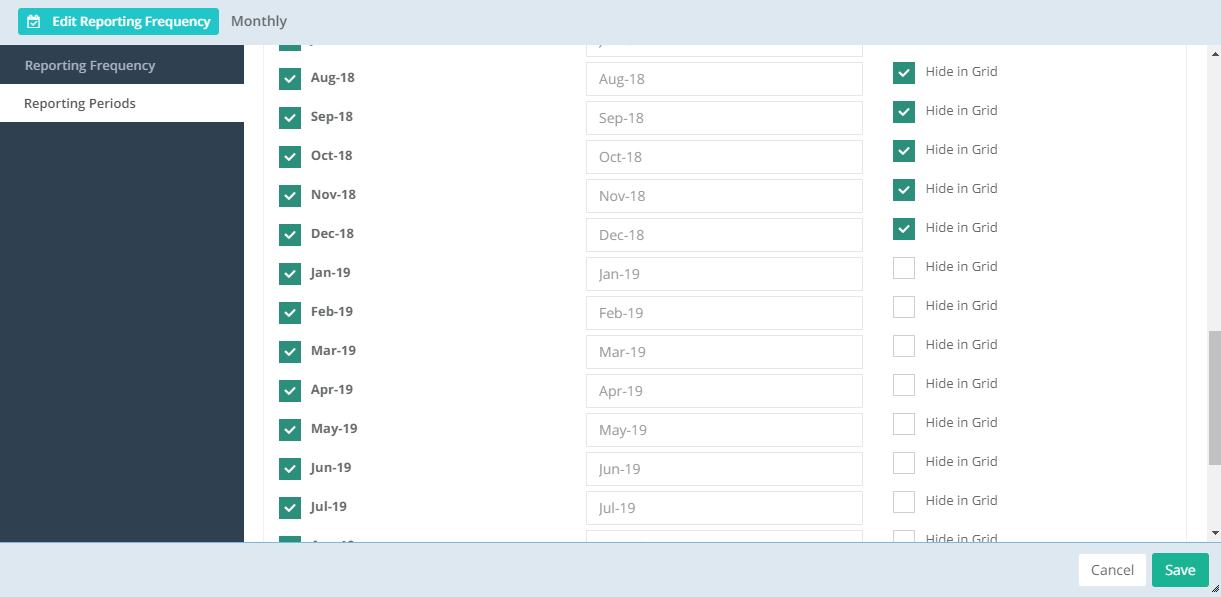
Even with the past periods hidden in the data table, you can show historical data in your charts and compare your progress year over year.
Onwards & Upwards
Now that you’ve preserved your historical data and identified the elements that will roll over to this year’s strategic plan, it’s time to add the reporting periods you’ll need to move forward. You can bulk add these months in one go, then select which frequencies you want to add them to. Sound like a lot of typing? You can copy and paste the monthly periods for the current year directly from our support article on adding multiple reporting periods to save your fingers the trouble.
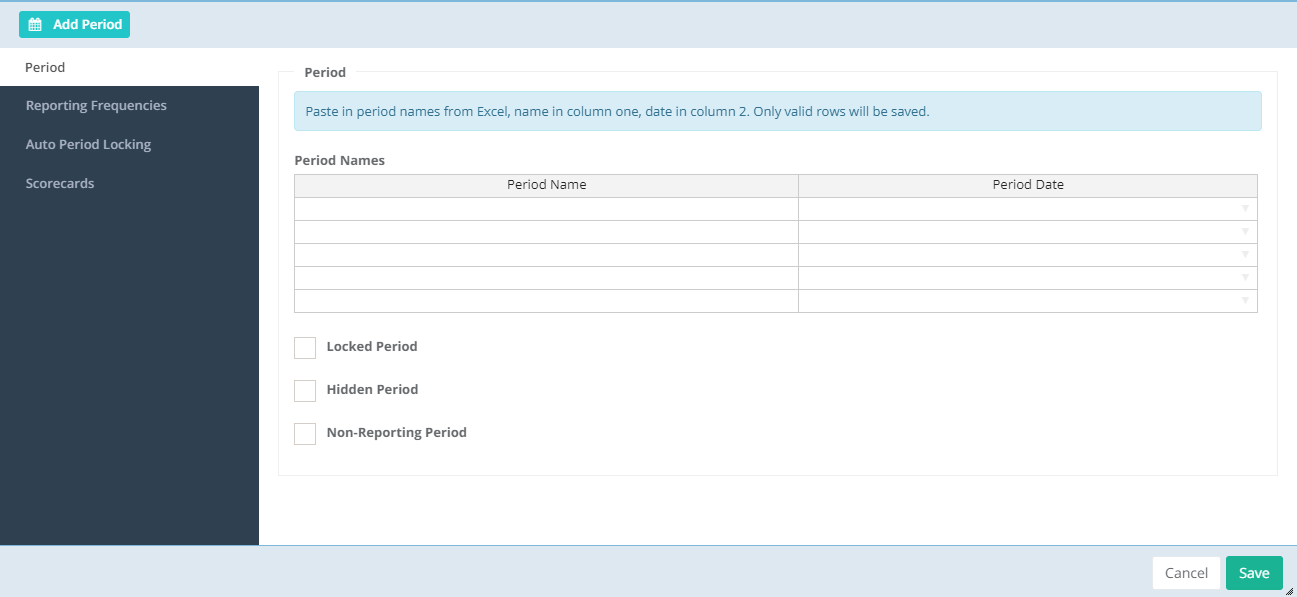
Once you’ve added the new periods, they’ll automatically be available in any objectives, measures, and projects you’re carrying forward so you can continue tracking projects and objectives from year to year without needing to reenter any information.
Updating the Old
With your new periods in place, you’re ready to move forward with updates to the elements carried over from your previous plan. If there’s information that you need to change across multiple elements—for example, if you’ve decided to add a new custom field to track the priority of your projects—you can take advantage of bulk editing and change them all in just a few clicks. In this example, you could select your high priority projects, choose to edit multiple, define the priority for the group as a whole, and save. Just repeat for medium and low priority projects, and in three steps you’ve accomplished updating all your projects.
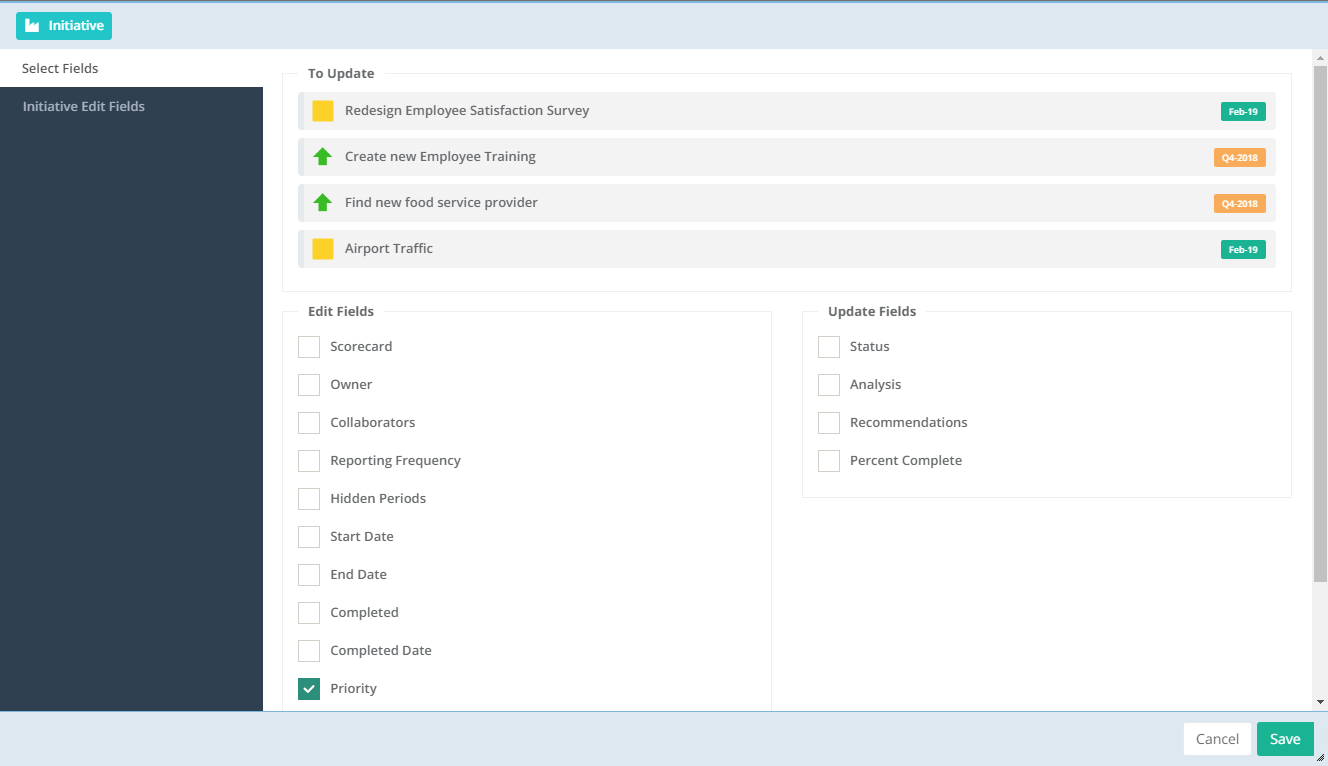
Looking to make major changes on a larger scale? You can make changes across your scorecards—like adding a new measure to every scorecard or a new series to a group of measures across scorecards—by leveraging Bulk Change Scripts. These scripts allow you to make bulk additions or changes to your scorecard in one fell swoop, saving you the time and effort of implementing the same change again and again until you’ve exhausted your list of scorecards.
You can add an organization measure (like total revenue) and the same measure in each division (division revenue). Set up the top measure to aggregate the division revenue, and you will be all set. This can now be accomplished by executing a simple script. Are you starting to imagine the vast potential for time saved?
In with the New
Now, you need to add your new strategic elements (goals, measures, projects). With the DataLoader, you can upload all of your new elements at one time, including the information that supports them like owners, evaluation criteria and descriptions. The DataLoader will also link the elements as they are added to existing elements or to other new elements.
Once you have all of your new elements in ClearPoint, you can easily make your annual updates across the account using Bulk Change Scripts to see the change reverberate throughout your account. Maybe you have new evaluation terms for the new year that more closely reflect your goals; simply define the evaluation terms in the script, select which elements you want to update, and run the script to update the evaluation terms of all of the measures you've defined.
If you’ve yet to take advantage of Bulk Change Scripts, now’s the time!
Sharing What’s New
Once you have all of your elements added and updated for the new year, it’s time to tackle your reports. If you’ve added a new custom field to an element and want to display that new information in a summary report, you can add another column with just a click.
If you’d like to create a new report, for example a monthly project update for a particular division, you can add that report as a template and then use the same report across your departments to standardize what you’re tracking quickly and easily.
Finally, you’ll need to update your briefing book templates to include any new elements or reports. If you’ve created a new scorecard for the new year, ensure your templates are pulling from the new scorecard rather than the old. Then you can start generating your reports as needed (or keep them running on their automatic schedule).
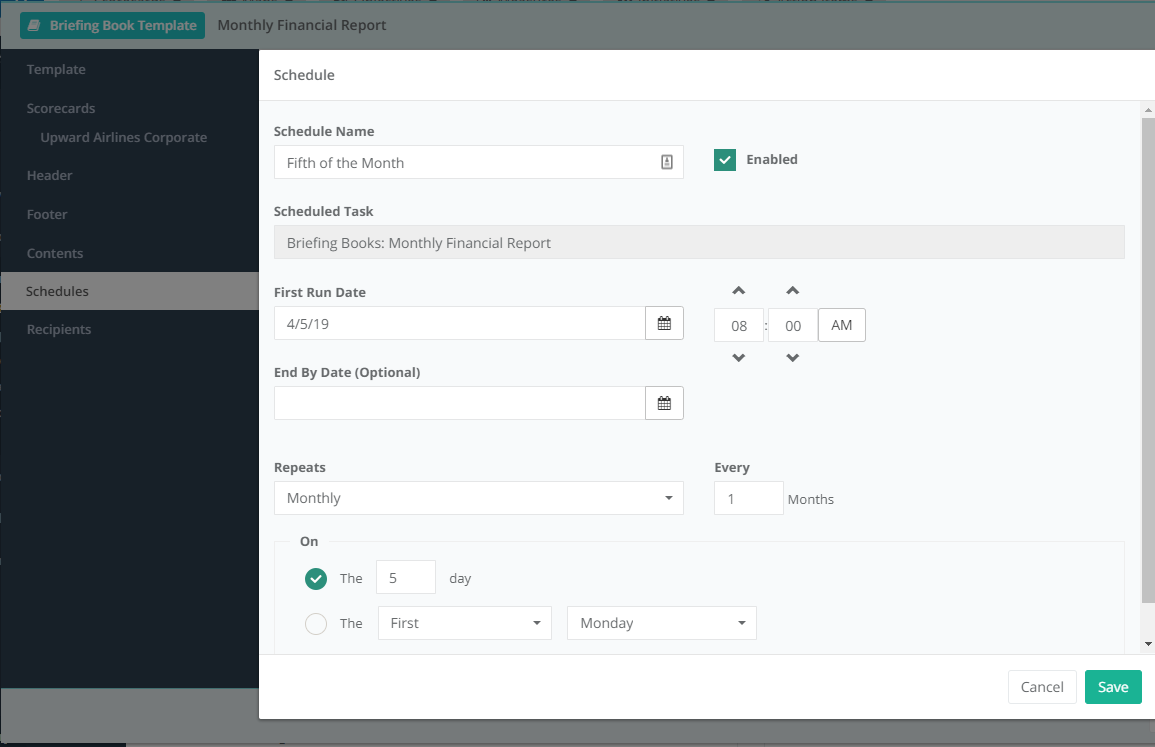
New Year, New You
We know your strategy changes based on a lot of factors, and reviewing your strategy periodically to check for necessary updates is a critical part of management. Your strategy is never finalized; the work of improving is never done. That’s why you shouldn’t hardcode your goals and measures into a software that is too hard to modify and update. You want a tool that’s as agile as your strategy, able to adapt and grow alongside your organization and its changing needs.
ClearPoint makes the transition from an old strategy to an updated one—or from one strategy framework to another—simple and achievable with no technical knowledge necessary and ample options for automation available. In doing so, we allow you to focus on making better decisions and executing your strategy rather than spending hundreds of hours updating and organizing data and reports.

.svg)


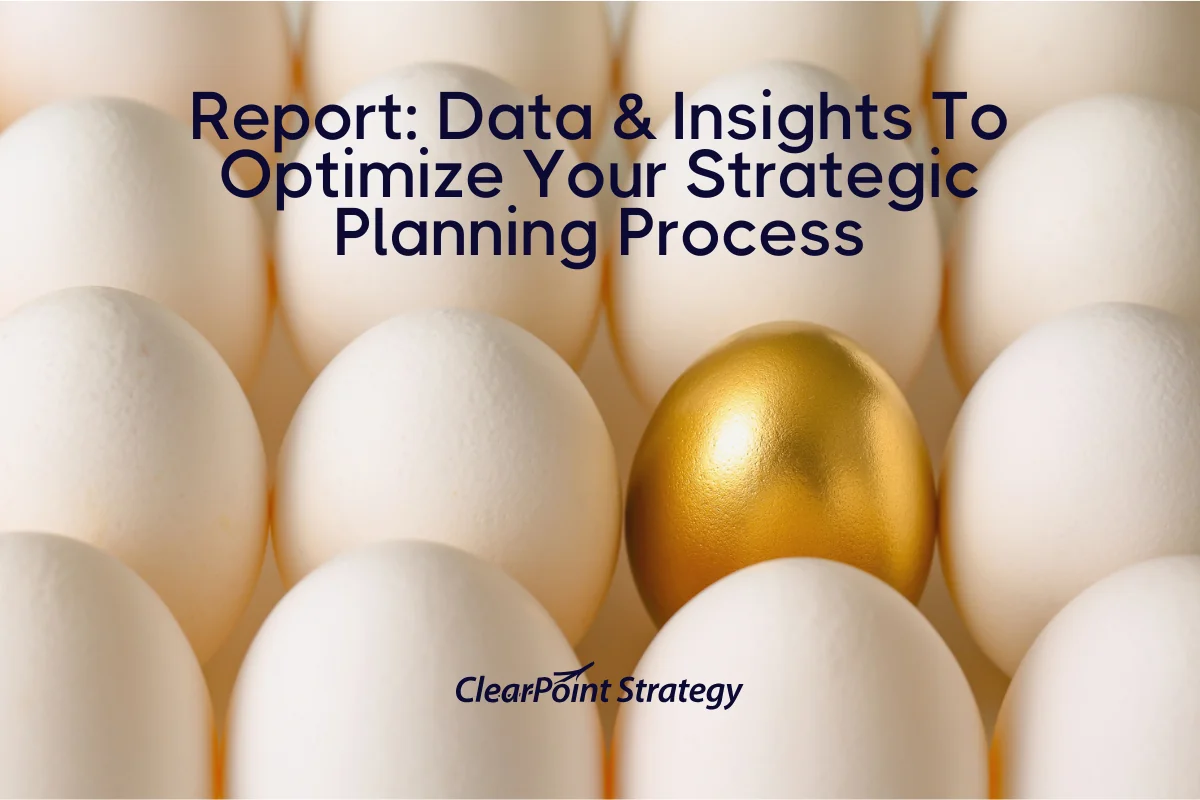
![How To Do Strategy Execution Like The Top 1% [DATA]](https://cdn.prod.website-files.com/637e14518f6e3b2a5c392294/6943dc61ad7ba3aa1e7a00ae_how-to-do-strategy-execution-like-the-top-data-blog-header.webp)
![How Often Are Strategic Initiatives Completed? [DATA]](https://cdn.prod.website-files.com/637e14518f6e3b2a5c392294/694081943dbced2358f47d83_how-often-are-strategic-initiatives-completed-data-blog-header.webp)