Eyes glaze over in meetings as data is presented in large sets of numbers and lines.
It’s all too common for eyes to glaze over in meetings when data—even valuable data—is presented in a large set of numbers and lines. With no clear structure, no context, and no analysis, there’s very little understanding of what’s being reported. But when data is presented visually, information that was lost in translation suddenly becomes clear. Using data visualizations for your strategic measures can be incredibly powerful because a story begins to take shape and comprehension increases.

There are a countless number of data visualization ideas you can use for your next strategy meeting; we’d like to introduce you to a few we think are the most effective. For the sake of clarity, we’ve arranged these techniques by category:
Data Visualization Technique #1: Charts
As Goldilocks once famously said, “One chart size does not fit all.” (We may have taken some liberties with that quote.) Depending on the data at hand, you need to play around with different charting options to find the one that fits “just right.”
There are all sorts of charts to choose from. Line, gauge, bar, and combination charts are some of the most frequently used in management reports and each has its own purpose—see our blog on cool charts for specific examples.
Because there are so many options, it will take some trial and error to find the right chart and then finalize the small details by adding labels, legends, etc.
.webp)
ClearPoint has a chart preview button to help you get to the ideal chart faster. We also use a chart library called Highcharts that shows you the infinite configuration possibilities to serve you on this quest.
Once you’ve decided on some chart options and begun playing around with the details, shop them around. Showing colleagues your charts is a good reality check—what makes perfect sense to you may not be clear to others. Preview a chart to others, ask questions, and take your learnings back to the drawing board to get it just right. In our experience, it only takes one or two demos to perfect a chart, so it won’t take a lot of your time and is more than worth the effort.
Data Visualization Technique #2: Contextual Details
Some measures need a finer level of detail and context than what a chart can provide. For example, if you have a metric that’s trending downward, charts can’t explain why the drop is happening...or what you’re going to do about it. Data visualizations with contextual details can show the story behind what happened, including qualitative analysis and recommendations.
Take advantage of element detail layouts to showcase your charts alongside the more granular data AND the story. You can display who owns a metric and the actions they’re taking in relation to it. Sometimes having a field that says “this measure is down because…” or a field that says “we will be back on track by MM/DD/YYYY” can make all of the difference.
.webp)
At this level of detail, keep the audience in mind. You don’t want to overwhelm your leadership team with every tiny piece of information on a strategic measure. On the other hand, the owner of the measure will want the additional context and detail when they review it with their boss or team. In ClearPoint, field visibility options provide granular control for who sees what and when.
For some organizations using this data visualization technique, every page will look the same. For others, each measure or objective will be customized to tell its own unique story. Rearrange your layouts to maximize the 15 minutes of fame your strategic element gets in that quarterly review.
Data Visualization Technique #3: Summary Reports
High-level overviews are crucial to seeing the big picture, and the relationships between all your strategic measures. Based on the data you’re trying to summarize, the approach will vary. Here are four types of summary report visualizations to try:
Scorecard Grid
Display your entire strategy in one summarized grid with clear links between measures to demonstrate alignment. Color-coded icons make comprehension even easier.
.webp)
Heat Map
An extremely popular choice with our clients, heat maps reveal trends by displaying status over time. The stoplight-inspired red, yellow, and green colors make status obvious at a glance.
.webp)
Dashboard
Charts, charts, and more charts. Sometimes all you need is a number and a visual to understand how things are going and what needs attention. This data visualization technique is ideal for leadership teams.
.webp)
Gantt
One of the most common summary-style data visualizations, Gantt charts show ongoing projects and how their timelines overlap. This is typically the best way to view a summary of date-based elements.
.webp)
Data Visualization Technique #4: Customized Reports
The monthly or quarterly report is the culmination of your team’s work over that same stretch of time. This report pulls all pertinent data into one deliverable, showcasing everyone’s hard work toward furthering the organization’s strategy.
The previous three data visualization techniques will help you get the content right, but what about the appearance? You’re likely in the tough position of creating an information-rich report that also looks pretty (and is properly branded, of course). To get that quarterly or annual report to shine as a professional, good-looking document, you’ll need to dive into some customizations.
Custom Pods And Tables
Custom pod and table styles allow you to set organization-wide defaults for every field and table in your account to match your branding.
.webp)
Custom Cover Pages
Cover pages give your report an official feel by adding a branded top page explaining what’s contained in the report.
Custom Headers And Footers
Themed headers and footers are an easy way to add consistency to each page of your report and add to its professionalism.
Custom Watermarks
If the report isn’t final, make that clear! The last thing you want is an unfinished report circulating throughout the halls of your office. Watermarks make it clear when a report is in draft form.
A last word on data visualization best practices.
Your reports, and therefore your data visualizations, should vary by audience and purpose. The leadership team might want to see a dashboard summary of the budget, while the budgeting office needs a custom report with every little detail laid out in charts with context. But incorporating different data visualization ideas into different reports doesn’t have to be a time-consuming task that requires you to bounce between Excel, PowerPoint, and Word. With ClearPoint, creating reports that include a variety of visualization options for each audience is as easy as clicking a button. Generate reports in seconds with Briefing Book templates—you don’t have to reinvent the wheel every time because your report is pre-built.
With clear, creative data visualizations, your management reports will get the attention they deserve and set a standard for professional documents in your organization.

.svg)
.webp)

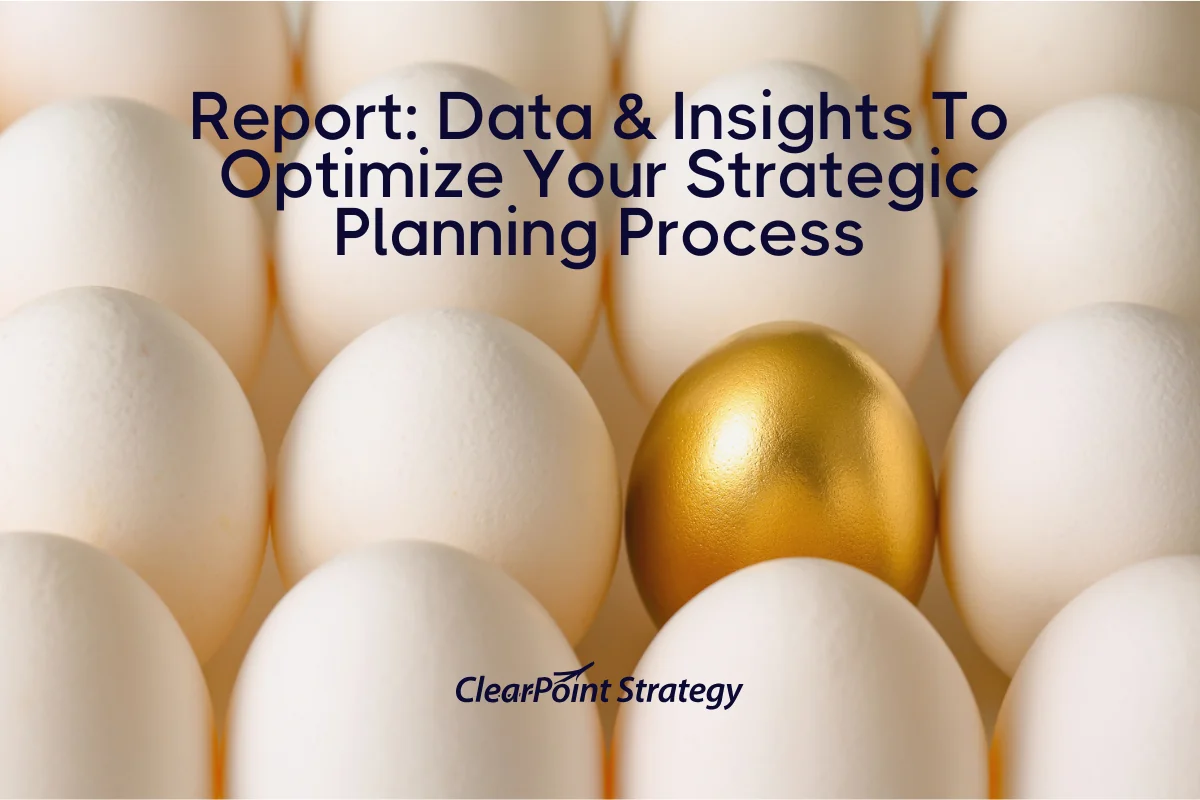
![How To Do Strategy Execution Like The Top 1% [DATA]](https://cdn.prod.website-files.com/637e14518f6e3b2a5c392294/6943dc61ad7ba3aa1e7a00ae_how-to-do-strategy-execution-like-the-top-data-blog-header.webp)
![How Often Are Strategic Initiatives Completed? [DATA]](https://cdn.prod.website-files.com/637e14518f6e3b2a5c392294/694081943dbced2358f47d83_how-often-are-strategic-initiatives-completed-data-blog-header.webp)