Wish you could get more mileage from your KPIs?
Leaders need to know how well the organization is progressing toward its goals if there’s to be any hope of achieving them. That means they need a clear, accurate, and timely view of KPI data that helps them make decisions.
If you’ve chosen the right KPIs and are tracking them over time, you are close to providing the right information for your leadership team. The last piece–presenting and explaining measure performance–is the critical bit that will help you meet your goals.
So how can you present KPIs in a way that promotes good decision-making? Below are four KPI presentation examples to consider, depending on the type of data you’re presenting and the context in which it should be analyzed. And if you’re looking for a tool that supports all these visuals—and helps you make better use of your KPIs—keep reading to learn about ClearPoint. Our goal is to help you achieve yours, and we’ve got the strategy execution process (including KPI reporting) down to a science.
Want to conduct more effective strategy meetings? Learning how to present KPIs is just the first step.
4 KPI Presentation Examples That Support Decision-Making
1. Charts/Graphs
Charts and graphs are the crème de la crème of visual KPI presentation. They allow you to accurately present any type of quantitative data in a way that enables the relevant audience to draw a quick yet insightful conclusion. Charts make it easy to spot trends and compare data sets, which helps audiences understand the meaning and story behind the numbers.
Most people see and work with charts every day; they are the most powerful way of communicating KPI information. Some people even go so far as to say that if a KPI can’t be charted, it should not be measured. Why? Because if a KPI can’t be charted, then it isn’t looking at quantitative data, which means that the assessment of its performance will depend upon the subjective interpretation of the person viewing it.
.webp)
There are various types of charts (which you can read about and see examples of here), including:
- Column charts
- Bar charts
- Area and area spline charts
- Line and spline charts
- Combination charts
- Pie charts
- Gauge and half circle gauge charts
- Radar and radar with markers charts
- Waterfall charts
When to use a chart/graph: Any good KPI can be charted; simply choose the right chart above for the use case. For example, to show the revenue contributions of multiple business divisions, use a pie chart (or a series of pie charts to show the changes in division contributions over time).
ClearPoint has more than 25 standard charts that build automatically based on the data you have available.
2. Heat Maps
Heat maps are another great visualization option. They use color to help represent data points, making large sets of data substantially more digestible. So rather than a viewer looking at a large data set and attempting to remember the many (potentially large) numbers in front of them, they can quickly see the representative color and draw conclusions based on that information.
Heat maps are commonly used to compare values across different geographic locations. Let’s say, for instance, you want to understand how your company’s profit varies by state or region. Using a heat map, you can assign different colors to a value range—i.e., dark green for regions generating more than $2 million; light green spanning the $1–$2 million range; yellow for $500,000–$1 million; orange signifying $0–$500,000; and red for below $0.
All it would take is a quick look to see that the northeast region, which is dark green, is tremendously profitable, while the southwest, which is red, is losing money. You can also see which individual states are most and least profitable. And if the digital version of this heat map has accompanying data (which most do if you hover your cursor over a specific area of the map), you’ll still be able to see specific data points should you need them.
You can also color-code any data set to make it understandable at a glance. For instance, rather than having to examine the individual numbers associated with revenue over time, you can see performance at a glance—profitable periods would be green; on-target and below-target profit periods would be shown as amber and red, respectively (known as RAG statuses).
When to use a heat map: Use a heat map when you want to identify clusters of data or direct viewers’ attention toward areas that matter most.
.webp)
3. Tables/Summary Reports
Summary reports are another good method for displaying quantitative and qualitative information associated with numerous different KPIs in one view. This allows the audience to quickly see the relevant information for all of their KPIs without having to navigate around to many different pages to find the information.
An example where this may come in handy: Let’s say a human resources department is reporting on five important metrics—Employee Satisfaction, Employee Turnover Rate, HR-to-FTE Ratio, Cost per Hire, and Demographic Distribution. They could set up a table with the following columns:
- KPI Status (RAG)
- KPI Analysis (qualitative)
- KPI data (previous quarter)
- KPI data (current quarter)
The HR department will likely be tracking a lot more information associated with each of these five key metrics. But armed with this report, decision-makers can easily see the most important information as well as where the department is trending, and then take informed action to improve.
Here’s an example of a summary report for a fictional company, Upward Airlines:
.webp)
When to use a summary report: Use a summary report when you want to display data (numerical or non-numerical) associated with numerous different KPIs in one view.
4. Dashboards
While we’re giving dashboards their own entry, they are actually a mashup of the above. A KPI dashboard simply consolidates all your key metric visualizations in one place. When they are displayed together, your KPIs tell a powerful story about performance.
For instance, let’s say you have a few graphs, a heat map, and a summary report. You might wonder how best to present these KPIs at a strategy meeting to show a complete picture of the progress your organization is making toward its goals. Rather than displaying these visuals individually and jumping from one to the next, you can capture all this data on a single dashboard. This is easier for your audience to follow, and provides helpful context for analysis.
When to use a dashboard: Use a dashboard when you want to provide decision-makers with a holistic view of performance data.
.webp)
Elevate Your KPI Presentations With ClearPoint Strategy Software
Lots of organizations struggle with KPIs, both in terms of reporting on them and deriving meaning from them. ClearPoint is helping to change all that. Our strategy software supports good decision-making with customizable data visualizations; simplifies the creation of meaningful KPI presentations; and removes the most burdensome tracking and reporting tasks from your plate.
See ClearPoint Strategy in action! Click here to watch a quick DEMO on the software
Create Meaningful KPI Presentations With Customizable Visuals
Do your strategy meetings tend to be unfocused and not decision-oriented? Are you presenting KPI reports using a series of spreadsheets or jumping from tool to tool? Using ClearPoint, you can avoid these strategy obstacles by creating focused, easy-to-understand KPI visuals that clearly connect to your strategy.
The Raphah Institute is a great example of an organization that used ClearPoint to elevate its KPI presentations. They had previously used Word documents to create basic reports, and, rather than using strategy meetings to make decisions about their future, they focused the meetings mainly on putting out fires.
After implementing ClearPoint, they created a new report—one that had attractive graphs and illustrations highlighting where they were, greater goals they wanted to meet, and KPIs showcasing how they would meet those goals. Raphah Institute’s first strategy meeting with a ClearPoint KPI report was a huge success. CEO Travis Claybrooks said,
"The board was impressed… there was a call for ‘more of that.’ We are presenting information to them in a new way. It’s easier to digest and easier to see.”
In ClearPoint you can:
- Create all the data visualizations named above, or a new, custom chart using our JSON library.
- Present data in different ways by creating multiple visualizations associated with a single KPI.
- Apply custom branding elements to visuals, and match the colors to your organization’s identity standards and guidelines.
- Create pre-built reports—as many as you need for different audiences.
- Set visuals to automatically update as new information is added.
- Set filters on summary reports to show, for instance, only those metrics that are falling below plan.
- Create charts that automatically calculate trends or feature plot bands to quickly visualize when data is on- or off-track.
Add Context To Your KPI Presentations
Another benefit of using ClearPoint is its ability to link your KPIs to your organizational objectives. For companies that are serious about strategy execution, this makes it easier to evaluate whether you’re using the right KPIs.
When you can easily see how all the pieces of your strategy—objectives, initiatives, and KPIs—fit together, you have a clearer view of what activities are actually moving the needle in the right direction.
Track & Report On KPIs Simply
ClearPoint makes the creation of visuals tremendously easy. We’ve automated 70% of the reporting process so you aren’t wasting time on low-level tasks that bog down your efforts.
Here’s how easy it is to create visuals in ClearPoint:
- You decide which data visualizations you want for your KPIs and create them once in ClearPoint.
- End users use ClearPoint to update the data points they are accountable for. There’s no need to hunt people down (our software handles that for you!), pass spreadsheets back and forth, or wonder if you’re working with the most recent version of a file—ClearPoint is always up to date.
- Updated data is automatically pulled into your visuals at the reporting intervals you’ve determined. Set it and forget it.
- You present your KPI report to an audience. You can choose one of three presentation options: use the software to present data during a meeting; generate a link for participants that includes selected pages of the software; or schedule the export of a PDF report that will be sent to participants.
That’s it! KPI reporting is simple, clear, and easy with ClearPoint Strategy.
Book your FREE 1-on-1 DEMO with ClearPoint Strategy
FAQ:
How can you make KPIs more actionable?
To make KPIs more actionable:
- Set Clear Targets: Define specific, measurable, achievable, relevant, and time-bound (SMART) targets for each KPI.
- Provide Context: Offer context around each KPI to explain what the metric represents and why it matters.
- Assign Ownership: Assign responsibility for each KPI to specific team members or departments.
- Develop Action Plans: Create action plans outlining steps to improve performance against each KPI.
- Regular Review: Frequently review KPIs to ensure they remain relevant and adjust strategies based on performance data.
How can you link KPIs to organizational objectives?
To link KPIs to organizational objectives:
- Align with Strategy: Ensure KPIs are directly aligned with the organization’s strategic goals and priorities.
- Map Objectives to KPIs: Create a clear mapping of each organizational objective to specific KPIs that measure progress towards those objectives.
- Cascade Goals: Break down high-level objectives into smaller, measurable goals that can be tracked with KPIs.
- Communicate Alignment: Clearly communicate how each KPI supports the overall objectives to all stakeholders.
- Monitor and Adjust: Continuously monitor the KPIs and adjust them as needed to stay aligned with evolving organizational objectives.
How can you ensure that KPIs are measuring the right things?
To ensure that KPIs are measuring the right things:
- Define Relevance: Choose KPIs that are directly relevant to your strategic goals and objectives.
- Consult Stakeholders: Involve key stakeholders in the selection process to ensure the KPIs reflect their needs and priorities.
- Use Valid Data: Ensure the data used for KPIs is accurate, reliable, and timely.
- Regular Validation: Periodically review KPIs to confirm they are still aligned with organizational goals and adjust them if necessary.
- Benchmarking: Compare your KPIs with industry standards or competitors to ensure they are meaningful and relevant.
How can you better visualize KPI data?
To better visualize KPI data:
- Use Dashboards: Create interactive dashboards that provide a real-time view of KPI performance.
- Charts and Graphs: Use appropriate charts and graphs (e.g., bar charts, line graphs, pie charts) to represent data visually.
- Color Coding: Apply color coding (e.g., red, yellow, green) to highlight performance levels and trends.
- Simplify: Keep visualizations simple and focused to avoid overwhelming the audience with too much information.
- Highlight Key Insights: Emphasize key insights and trends in the data to make the visualization more informative.
How can you tell a story with your KPIs?
To tell a story with your KPIs:
-Start with Objectives: Begin by outlining the strategic objectives and why they are important.
- Contextualize KPIs: Provide context for each KPI, explaining what it measures and why it matters.
- Show Trends: Highlight trends and patterns in the KPI data to illustrate progress over time.
- Use Real Examples: Incorporate real-life examples or case studies to bring the data to life.
- Actionable Insights: Conclude with actionable insights and recommendations based on the KPI data to guide future actions.

.svg)


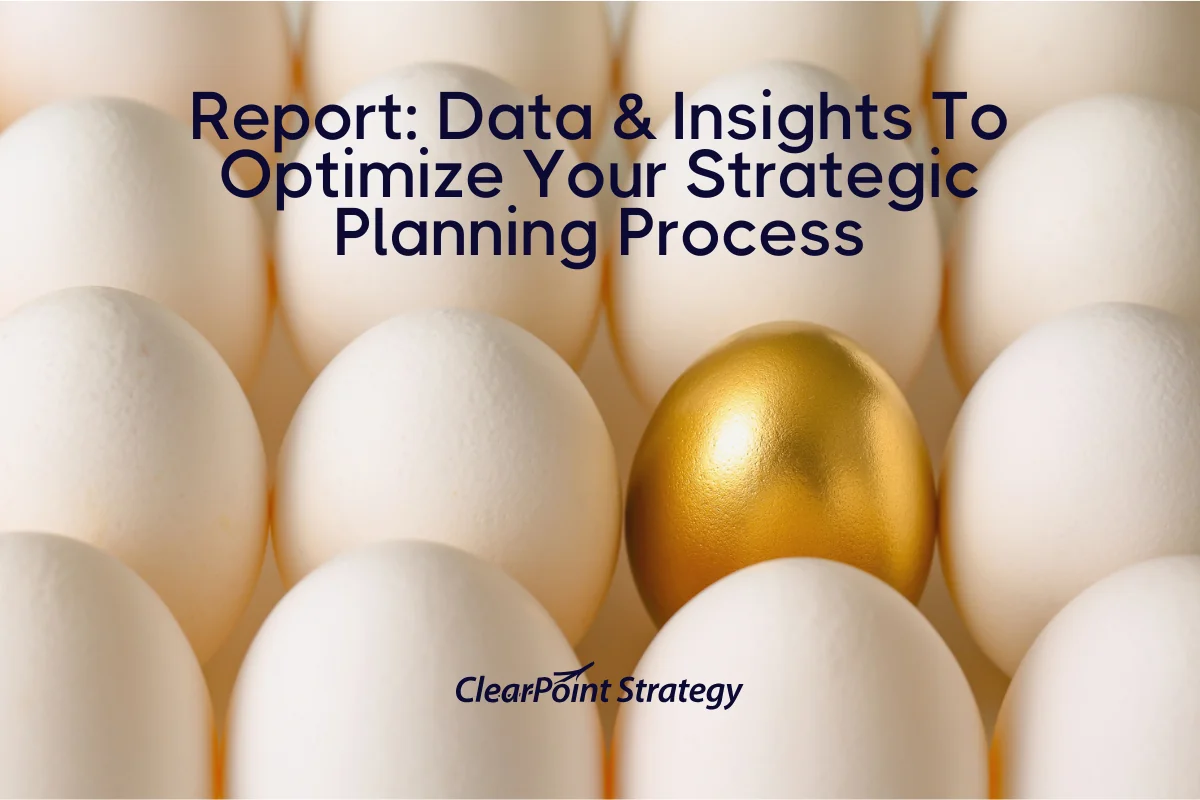
![How To Do Strategy Execution Like The Top 1% [DATA]](https://cdn.prod.website-files.com/637e14518f6e3b2a5c392294/6943dc61ad7ba3aa1e7a00ae_how-to-do-strategy-execution-like-the-top-data-blog-header.webp)
![How Often Are Strategic Initiatives Completed? [DATA]](https://cdn.prod.website-files.com/637e14518f6e3b2a5c392294/694081943dbced2358f47d83_how-often-are-strategic-initiatives-completed-data-blog-header.webp)