Use this template to create your Balanced Scorecard in Excel.
Creating a Balanced Scorecard (BSC) is one of the best strategic moves an organization of any size can make. If you’re beginning to look into scorecarding for your organization, you’re likely toying around with building a balanced scorecard in Excel. This is an approach for many companies that are just getting started with a BSC.
That said, Excel isn’t always the best choice. Below, we’ll identify the scenarios in which spreadsheet management works well enough, and point out some other options for when it’s time to upgrade.
Building A Balanced Scorecard In Excel Or Google Sheets
There are three types of companies that can benefit from using a spreadsheet to create and manage their Balanced Scorecard:
- Very small firms. While this definition varies, we’re talking specifically about organizations who net less than a million dollars a year. If this is true of your organization, Excel is a good place to be.
- Pilot projects. If you are looking to show a “proof of concept,” or demonstrate that the Balanced Scorecard is still relevant and can benefit your organization, Excel is the best place to start.
- Companies that are transitioning. If your business is transitioning from one system to the next, or if you’re just getting your scorecard up and running and have a lot of changes to make, an Excel Balanced Scorecard may be the ticket.
As we mentioned previously, Excel is often lauded as being a cost-saving option. But beware that there are a few hidden costs associated with Excel reporting that you should keep in mind before creating your scorecard.
So, while Excel scorecards can work for the aforementioned three situations, it’s important to note that creating a Balanced Scorecard in Excel can go wrong when a lot of people get involved or if the scorecard becomes complex. It’s imperative that you only have a single author so your team stays on the same version of the scorecard. If this doesn’t happen—and you have many people making changes at the same time—you can end up creating a costly nightmare.
.webp)
Excel vs. Google Sheets
Excel is the most popular spreadsheet tool, but many organizations also use Google Sheets to manage their spreadsheets and information. So if you've decided that a spreadsheet and presentation tool is the best route for you, here's some background information to help decide between Excel and Google Sheets.
Excel
The following benefits are unique to Excel:
- Established 21 years before Google Sheets, Excel has had years to perfect its software and build in powerful tools.
- Excel offers advanced functionality for complex model-building and data manipulation.
- Excel has more keyboard shortcuts than Google Sheets, which helps users save time when they create, inspect, and debug formulas.
- Excel is powerful and can process tens of thousands of lines of data.
- The processing speed of Excel is very quick, which leads many users to select this software.
- There are more data visualization options offered by Excel than Google Sheets. Newer versions of Excel can create and format a plethora of charts, which is useful for reporting presentations.
The primary downfall of Excel is the lack of version control. You have to save all new versions, and when you send out the document for collaboration or editing, you have to cross your fingers and hope you have the most updated XLS scorecard file. You’ve probably been in a situation where you rush to send out, say, “Revenue-By-City-V4.xlsl” right before a meeting. An hour later it dawns on you that the most current version––also named “Revenue-By-City-V4.xlsx”––is sitting on your desktop.
Other issues you’ll likely encounter with using Excel:
- It’s difficult to maintain historical data. Using multiple sheets or rows that coordinate with different time frames will quickly become a challenge to manage, not to mention the difficulties you’ll have comparing all that data for analysis.
- You have to manually create a system for evaluating and tracking your objectives, measures, and initiatives. That requires writing formulas to evaluate certain data cells.
- It’s complex to create a reporting workflow across multiple levels of the organization. Excel is ideal for single-person use, but collecting and consolidating data from across a large organization into a spreadsheet is anything but a smooth process.
For more information on how using Excel can have some time-sucking or dangerous repercussions, check out this infographic.
.webp)
Before you decide on Excel...
Ask yourself this: Am I using this spreadsheet for a complicated, formula-heavy model that would benefit from a great deal of advanced functionality? If so, Excel is probably a better option than Google Sheets.
Google Sheets
The following benefits are unique to Google Sheets:
- Simple sharing is a huge benefit to Google Sheets. If you are sending out your spreadsheet to anyone within your organization, Google Sheets’ “Share” feature is easy to find and automatically sends a notice to the email you’ve shared it with.
- Collaboration is simple in Google Sheets. As the author of a spreadsheet, you can decide how much access everyone has (i.e. whether they can just view or edit), and collaborate in real-time with your team.
- Cloud storage is nice—you can access this from anywhere without having to have a program downloaded.
- Google Sheets autosaves every change you make, so you never have to worry about losing new data if your computer crashes.
- Version control isn’t an issue for Google Sheets. Every change from every editor is saved, and if need be, you can revert back to a previous version of the document.
The primary downfall of Google Sheets is that it doesn’t yet have the same amount of functionality as Excel. Additionally, Google Sheets can’t handle near the amount of data that Excel can (and will slow to a crawl if you try). Charting and graphing capabilities are extremely limited, which makes visual presenting difficult.
Before you decide on Google Sheets...
Ask yourself this: Am I going to use my spreadsheets to organize and maintain a simple data list, which will be edited and shared with many people? If the answer is yes, Google Sheets is likely a better choice than Excel.
Alternatives To Excel For Balanced Scorecard Creation & Management
After reading the above, you might be wondering what you can use besides Excel to create a Balanced Scorecard. The two other options you have are to build your own software or scorecarding solution, or purchase it. As with anything else, there are benefits and drawbacks to each.
Build Your Own Scorecarding Software
There are a lot of considerations that need to be examined if you’re considering building a scorecarding solution. You need to examine:
- Whether you have the adequate support to maintain the software.
- If you have the time and resources to build out the necessary features.
- If you’re accounting for all the expenses that building your own solution can incur.
- If your team can handle the implementation and upkeep process.
- What your “exit strategy” is if things don’t work out as planned.
(All these important questions are answered in this in-depth article: Should You Build Or Buy Management Reporting Software?)
Before you decide to build your own scorecarding solution...
Ask yourself this: “Will I spend more time creating the software than I save using the software?” If the answer is yes, your best bet is to purchase scorecarding software.
Purchase Scorecard Software
Purchasing software that can provide a positive ROI is a must—and achieving a great return on investment is an attainable goal. Also, keep in mind that there are certain things you should demand from your reporting software vendor, like excellent support and great customer service. All in all, software helps organizations that are more mature in their management processes.
There’s no shortage of software platforms available that can help you manage your scorecard. Many products are quite good, but it’s important to check out the reviews on G2, Capterra, and other software review sites to get a sense of each software product’s strengths and weaknesses. Here are some issues to be aware of as you shop around:
- Reporting functionality is crucial. The way you organize your KPIs, objectives, and initiatives is unique to your organization; on top of that, different audiences need different reports. The solution you choose should have flexible, customizable reporting options.
- Report visuals matter. Visually appealing reports stand out as being distinctive and professional. Make sure the software has a range of dashboards and charts to choose from and allows you to add branding and colors.
- The more integrations the better. To make data-gathering as simple as possible, the software you choose should be capable of integrating directly with all the other business-critical tools you’re using on a daily basis.
- Ease of use is key. Adopting a tool that requires a steep learning curve will be a deterrent to new users, who will be disinclined to learn it and even less willing to use it often.
.webp)
A Case Study: Graduating From Excel To ClearPoint Strategy Reporting Software
Many of our customers came to us after having used Excel as a starting point for their Balanced Scorecard management. As their organizations grew in size, spreadsheets became a less viable option for all the reasons we’ve listed above.
ClearPoint supports the Balanced Scorecard’s structure; it also allows for flexibility and promotes simplicity, giving larger organizations the freedom to focus on strategy without all the complications of Excel. One such organization is Velosio (formerly known as SBS Group), a longtime BSC user and ClearPoint customer that began its strategic planning efforts with spreadsheets.

A leading technology and software solutions provider, Velosio saw steady growth in the early 2000s. That prompted an expansion, transforming it from a single business unit into a multiple-unit company. It also had a unique three-tiered business model: a direct-to-end user business, a master reseller business, and a wholesale division. While the spreadsheets had worked passably with just one business unit and a handful of users, they were no longer a feasible solution for aligning four business units, four scorecards, and multiple users in a quarterly management process.
Before ClearPoint, Velosio tested several software solutions, none of which delivered everything the company wanted: a system through which it could construct a strategic plan, manage initiatives and measures, cascade them to the field level, and integrate with the existing accounting system. Cross-scorecard collaboration and transparency were also crucial; they wanted everyone to see where the company was headed and understand the reasoning behind big decisions.
ClearPoint could support all their needs. Once Velosio made the decision to switch, it constructed and populated its scorecards in ClearPoint in just three days, leading to the most successful strategic planning retreat ever.
The Result: A New Way Of Thinking
Implementing ClearPoint eliminated all the data-gathering and reporting snafus associated with managing a Balanced Scorecard in Excel. It also made it possible to easily link initiatives and their component activities at the employee level. Some teams even began exploring the use of ClearPoint to manage smaller projects or construct team-specific scorecards.
ClearPoint also gave leaders the opportunity to reevaluate how they approach their strategy. Being able to see the links between initiatives and individual activities allowed them to more easily assess and prioritize their portfolio of projects. Additionally, working to set up their scorecards in ClearPoint prompted leaders to rethink their measures; those for which they had no data sources were scrapped and replaced with more appropriate choices.
Today, Velosio continues to use ClearPoint to manage its Balanced Scorecard—and follow through on its ambitious plans for continued growth.
Getting Started With The Balanced Scorecard
Before you decide where you want to manage your scorecard, it’s important to understand the processes you’ll need to go through as an organization to create one.
If you want to learn more about what a good Balanced Scorecard should look like, take a look at this exhaustive Balanced Scorecard example. It’ll walk you through definitions for scorecarding shop talk and explain exactly how you can read a completed scorecard.
FAQ:
How can a balanced scorecard help an organization?
A balanced scorecard can help an organization in several ways:
- Clarity and Focus: It provides a clear framework to translate strategy into measurable objectives.
- Alignment: Ensures alignment of organizational activities and initiatives with strategic goals.
- Performance Measurement: Enables tracking of performance across key areas like financial, customer, internal processes, and learning/growth.
- Communication: Facilitates communication of strategic priorities and progress throughout the organization.
- Continuous Improvement: Supports continuous improvement efforts by providing feedback on performance.
How is the balanced scorecard used?
The balanced scorecard is used to:
- Define strategic objectives.
- Develop key performance indicators (KPIs) for each objective.
- Monitor and measure performance against targets.
- Align organizational resources and initiatives with strategic priorities.
-Communicate strategy and performance across the organization.
When is a balanced scorecard most useful for a company?
A balanced scorecard is most useful when:
- The company has clear strategic objectives that need to be communicated and monitored.
- There is a need to align various departments and functions with overarching strategic goals.
- Measuring performance across multiple dimensions (financial, customer, internal processes, learning/growth) is critical.
- There is a desire to foster a culture of continuous improvement and accountability.
How do you implement a balanced scorecard?
Implementing a balanced scorecard involves several steps:
- Clarify Strategy: Define the organization's mission, vision, and strategic objectives.
- Identify Perspectives: Determine the key perspectives (financial, customer, internal processes, learning/growth) to be measured.
- Develop KPIs: Establish specific KPIs for each perspective that reflect progress towards strategic objectives.
- Set Targets: Define measurable targets or benchmarks for each KPI.
- Cascade Goals: Communicate and align departmental and individual goals with the strategic objectives.
- Monitor and Review: Continuously monitor performance against targets and adjust strategies as needed.
What is the balanced scorecard in strategic management?
In strategic management, the balanced scorecard is a framework used to translate an organization's strategic objectives into a set of performance indicators. It helps in:
- Aligning organizational activities with strategic goals.
- Communicating strategy and performance metrics across the organization.
- Monitoring progress towards strategic objectives.
- Facilitating decision-making and resource allocation based on performance data.
- Supporting continuous improvement efforts by providing feedback on performance.

.svg)


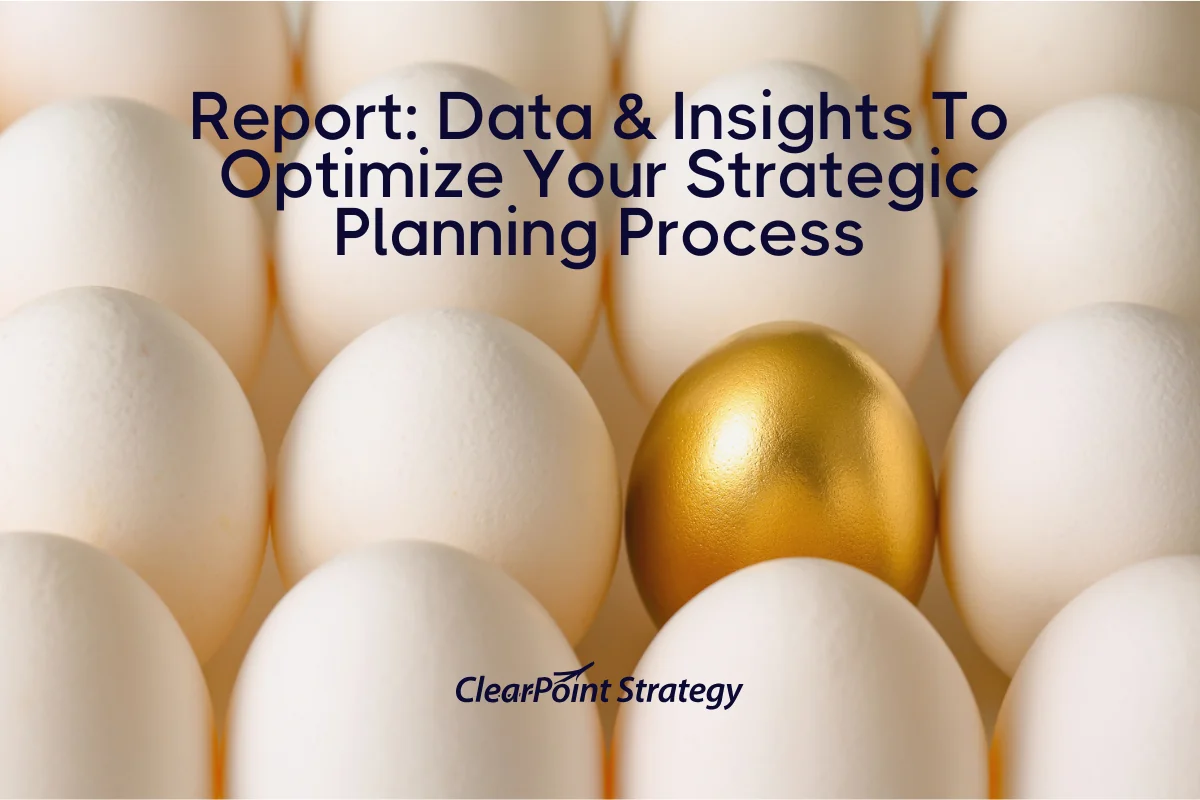
![How To Do Strategy Execution Like The Top 1% [DATA]](https://cdn.prod.website-files.com/637e14518f6e3b2a5c392294/6943dc61ad7ba3aa1e7a00ae_how-to-do-strategy-execution-like-the-top-data-blog-header.webp)
![How Often Are Strategic Initiatives Completed? [DATA]](https://cdn.prod.website-files.com/637e14518f6e3b2a5c392294/694081943dbced2358f47d83_how-often-are-strategic-initiatives-completed-data-blog-header.webp)