Here are some tips for perfecting your reports, no matter who your audience is.
To get better at something—for business or for fun—you not only need to know what to do, but you need to know what not to do as well.
This is simple advice, but sometimes these words aren’t abided by as they should be.
So on that note: If you want to have successful, helpful management reports in your organization, you have to be able to identify specific issues that could be holding you back from reporting nirvana.
- Some of these issues you know are a problem, but can’t seem to fix—like inconsistent styling.
- Some issues you know you could fix without too much of a fuss—like adding a time stamp to your reports.
- Some issues seem absolutely hopeless without the right tools—like creating helpful management report navigation.
Regardless of the difficulty, these are all important (and common!) issues—and even though some may seem impossible to tackle, you can fix them!
First, let’s examine these management report examples.
1. Inconsistent objective formatting.
If you’re looking at two objectives your organization is trying to achieve—say, increasing shareholder revenue and lowering your customer acquisition cost—you will want to be able to view both of these objectives in the same format. If the description of the objective is missing from one and the analysis of why you didn’t hit your target is missing from the other, the process of reviewing your objectives can be frustrating and time-consuming.
2. Insufficient context.
Your goal in management reporting should always be to tell a complete story. But if you don’t have the right balance of both quantitative data (say, the raw numbers behind your target values and actual performance) and qualitative data (say, the explanation behind why you did or did not meet your target) for each measure, your report simply won’t be as powerful as it could be.
3. Inconsistent styling.
Report styling—which includes colors, headers, footers, and other stylistic elements—make your management report feel cohesive and professional. You want to be proud of the information you’re distributing, but that is difficult to do if your report looks unprofessional. And if one person is in charge of pulling disparate data from every department and styling it to match, this can turn into a monumental task. (Hint: If you choose high-quality reporting software, you can automate this process and avoid stylistic issues!)
4. Failure to paint the big picture.
Departments can sometimes get carried away providing intricate details with their day-to-day activity, which can quickly bog down and overload a report. If this happens, the report may be too detailed, which makes it difficult for an executive to glance through and quickly understand it.
5. Lack of simple navigation.
If you are consistently hearing from upper management that they can’t keep track of where anything is in the management report, you may need to consider adding better navigation. Wouldn’t it be nice if your report could have a “home” button? With the right software, it can...both online and in your report.
6. Poor organization.
Your management report should be structured in a way that makes it easy to read through and easy to present. If you’re using a static tool like PowerPoint to present your report, you are stuck with whatever you’ve input. If questions arise or the team wants to see the report in another format, you may be scrambling to find a way to properly present the information. With the right web-based tool, you should have the ability to hyperlink throughout the report, which allows for simple drill-downs and consistent meetings.
7. Too many items to cover.
Repeat after me: You cannot present everything in a management report. Once again! You cannot present everything in a management report! If your report has too much information in it, expect your team to have sensory overload. Additionally, you may not have enough time to present everything you need to. Make sure your report is the right size for your management meeting (both in time and executive attention).
8. No time stamp.
You’ll be happy to know that this is a quick and easy fix! It’s extremely helpful to know when the report is generated so everyone involved can ensure they’re seeing the most updated version. (If you are using great management reporting software, this could be an automated time stamp—so you’ll never have to think about it.)
9. No standardized template.
If you’re using Excel or PowerPoint for your reporting, it can be quite difficult to communicate a change in the report template every department should be using (and ensure every department follows through). With reporting software, you can have all your templates stored in one place so you can easily make a change to the templates that will save universally. You could even have your software (depending on its functionality) send out a simple reminder to those that need it when information is updated.
10. Lack of balance.
Your management reports should have a nice balance between high-level perspectives and drilled-down details. Some individuals may be more concerned with the a particular measure and others will want to see where you’re at with all of your important objectives—so providing this balance is critical.
11. Inability to see attachments.
Again, if you’re using great software, this isn’t something you likely have to worry about. You will be able to easily add an attachment (say, to a separate document about marketing expenses) that corresponds with a particular piece of your report. But if you’re using an inflexible tool for reporting, this process won’t be as easy. You’ll have to try to merge the PDF into your report—either by printing it or by adding it as a separate attachment to your document.
Don’t worry! You really can fix these common issues.
Trust us—we understand that these 11 problems are frustrating. And we understand that they happen all the time if you deal with management reporting.
In fact, our customers ask us to help them with the best way to solve similar problems often.
The Top 5 Questions Customers Ask Our Support Team
Question #1: “I’m trying to make a measure equation that forecasts my end-of-year results… can you help?”
We are asked frequently about how to make certain calculations in ClearPoint—particularly those that can forecast progress and results. Some people do this all manually and are thrilled to find out that they can do it automatically and save themselves a lot of time and effort.
The first thing we do when we hear this question is ask our client to send us the measure equation they have down or sketch out what they’re looking to do. From there, we help them build out the calculation they need. For example, some customers are looking to create a run rate to determine the part of their budget that is left for the year—both in dollars and in percentage—and want to know how that compares to the last two or three years. They can then compare this metric to historical data to see how they’re doing.
Question #2: “How do I create a chart that is easier to understand?”
Client: “Here’s a chart I’m using, but I don’t really like how this is represented.”
Support team: “Okay, let us know what story you are looking to tell.”
This is a conversation we have had quite a few times before. Clients often want to distill their information, but may not be sure if they should display the information in one chart with two Y axes or present it in two side-by-side charts.
If our client has this question, our approach is typically to work with the client and set up several examples. That way, they can see which chart will work best for them first-hand.
Bonus Tip: With ClearPoint, you’re able to have as many charts on a page as you’d like; some clients have four or five charts on a page. This doesn’t make sense for every company, but if it does, we are always there to support that process.
Question #3: “How should we display the information we feel is most important in one report?”
We’ve heard clients tell us, “We don’t call this field ‘analysis’—we call it ‘status update.’” Our response? “Great!” ClearPoint allows you to change the terminology to match your organization, which makes your reports feel more consistent and authentic.
You can also pull out any field and put them all in one summary report. This gives you the information you need for all of your goals, metrics, or projects in one place.
Bonus Tip: You can create a picklist field for your priorities and label elements as high, medium, or low. From there, you can create a report with whatever priority level elements you choose—like your initiatives that are the highest priority. You can even filter that down further to see all your high level priority items with a red status. To begin, get the team together and have a discussion on the most important work you are undertaking.
Question #4: “How do I enter my customer satisfaction numbers across all departments?”
Our customers often gather customer feedback data from each of their departments and want to be able to put it into ClearPoint. This is very helpful because management can see the data across the organization as opposed to it being siloed in one area.
When a customer wants to create a satisfaction measure, we will help them build out one measure with all the charts and calculations they want. That allows them to see how all their measures for their customer feedback data points are going to look and work. From there, it’s simple to duplicate the measure into all of their departments and get them each set up and linked appropriately.
Bonus Tip: The ClearPoint Data Loader can be really helpful, especially if your information is coming from a third party in Excel or stored in an SQL database. Our Data Loader can take that information and load it directly into ClearPoint—and that’s a major time-saver.
Question #5: “Hello? Are you there?”
ClearPoint customers can talk to our support team without leaving the application, so we get this question all the time in our in-app messaging. Our response time averages about one minute. We know that our clients have busy schedules and they need to get an answer to their quick questions immediately, while they’re still working on their task—not hours or days later.
Can we help you?
If you want to learn more about our support team (and the customers who love it), check out our Customer Stories page. You’ll be able to see recent stories from real ClearPoint users and a handful of our happy customers.
Or, if you’d rather get the word straight from us, you can do that too! Schedule time with our team to learn how ClearPoint can help you save time creating management reports (and solve all of the problems outlined above!).
FAQ:
What are management reports?
Management reports are documents that provide information about a company's performance, operations, or specific projects. They help managers and stakeholders make informed decisions and track progress toward goals.
What are monthly management reports?
Monthly management reports typically summarize a company's performance over the past month. They often include key financial metrics, operational data, and insights into current trends and challenges. These reports help managers identify areas where performance needs improvement and track progress over time.
What are financial management reports?
Financial management reports focus on the financial health of a company. They may include:
- Profit and Loss Statement: Shows a company's revenues, expenses, and profits over a specific period.
- Balance Sheet: Provides a snapshot of a company's assets, liabilities, and equity at a particular point in time.
- Cash Flow Statement: Summarizes a company's cash inflows and outflows over a period.
- Budget Reports: Compare actual financial performance against budgeted amounts.
How are management accounting reports prepared?
Management accounting reports are prepared by gathering data from various sources, such as accounting systems, operational databases, and external sources. The data is then analyzed and interpreted to provide insights into the company's performance. Management accountants often use specialized software to prepare these reports.
What are project management reports?
Project management reports provide information about the progress of a specific project. They typically include:
- Project Status: Summarizes the overall status of the project, including completed tasks, upcoming milestones, and any issues or risks.
- Budget Reports: Compare actual project expenses against budgeted amounts.
- Resource Reports: Show how project resources (e.g., staff, equipment) are being used.
- Risk Reports: Identify potential risks that could affect the project and outline mitigation plans.

.svg)


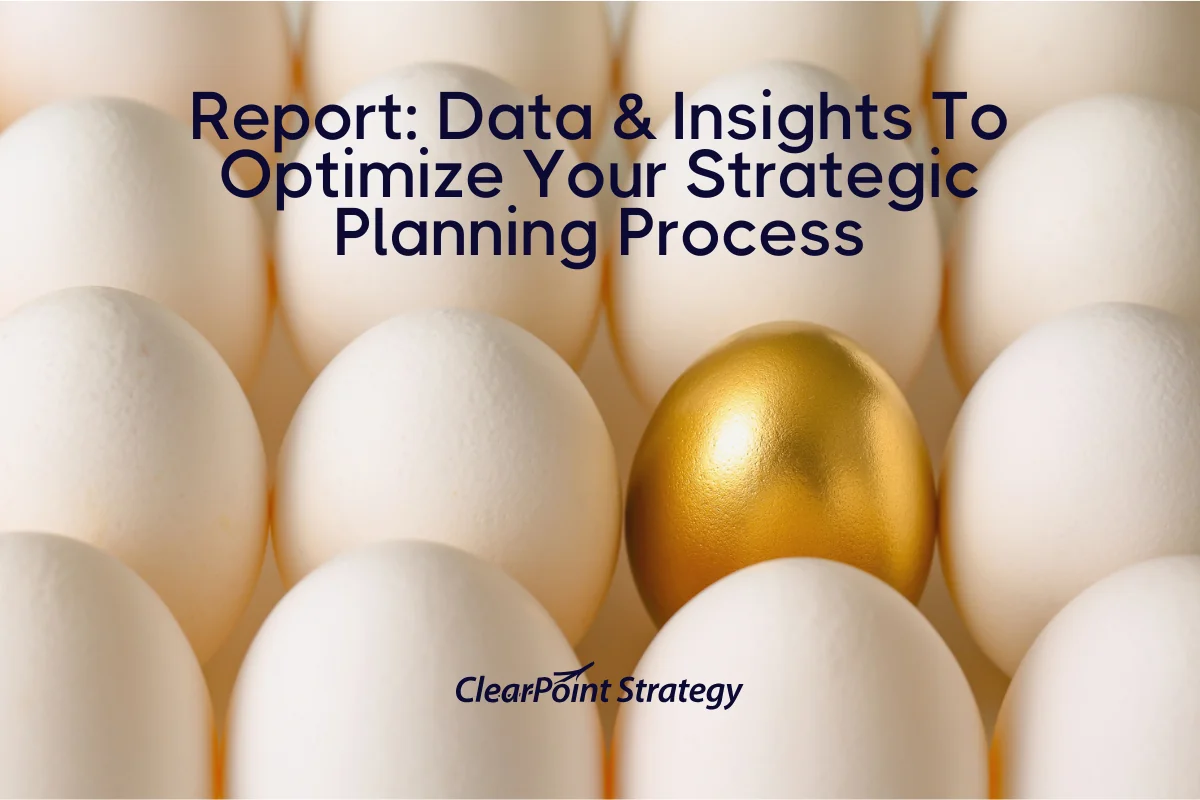
![How To Do Strategy Execution Like The Top 1% [DATA]](https://cdn.prod.website-files.com/637e14518f6e3b2a5c392294/6943dc61ad7ba3aa1e7a00ae_how-to-do-strategy-execution-like-the-top-data-blog-header.webp)
![How Often Are Strategic Initiatives Completed? [DATA]](https://cdn.prod.website-files.com/637e14518f6e3b2a5c392294/694081943dbced2358f47d83_how-often-are-strategic-initiatives-completed-data-blog-header.webp)